Password manager
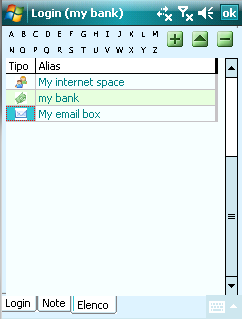
Loginmaster is a password manager, and then allows you to store all the information that we need on a daily basis and we can not leave unattended accessible or worse.
Information security is central to the design of Loginmaster that stores sensitive information contained within encrypted uniquely for each installation.
As shown in the figure, we can store an alias, login, password, the object being protected by those two pieces of information and the category.
The alias is the description of the object, is used in various views. From here onwards utilizzaremo alias to identify a record.
The login identifier is interpreted to gain access to the adjective (user, accounts, login) and password, the corresponding keyword.
We have also to be able to quickly identify the category under which the password field is located (site shop online rather than code card or ATM access to your PC.
The page notes you can introduce additional information as known general and / or any claims associated with response to login.
Information security is central to the design of Loginmaster that stores sensitive information contained within encrypted uniquely for each installation.
As shown in the figure, we can store an alias, login, password, the object being protected by those two pieces of information and the category.
The alias is the description of the object, is used in various views. From here onwards utilizzaremo alias to identify a record.
The login identifier is interpreted to gain access to the adjective (user, accounts, login) and password, the corresponding keyword.
We have also to be able to quickly identify the category under which the password field is located (site shop online rather than code card or ATM access to your PC.
The page notes you can introduce additional information as known general and / or any claims associated with response to login.
Research, modify, add, delete
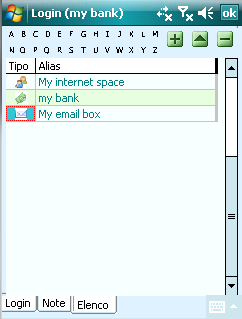
The data management is done in an intuitive way through the list where you see the passwords (alias) and their icons, moving on from here you can alter pages display the current alias detail.
Click (tabba) on the top section you can perform searches for content. Example by pressing B you will get all the aliases that contain a B, then click on A you will get all the aliases that contain BA, then the image My Bank.
To access the information you may or press on the Login tab (or notes) or via the menu contesutale clicking on the "Select".
The buttons at the top right are, respectively, to add an alias, change or delete the alias selected. The system does not allow transactions "involantarie, the data can be changed only after pressing the button and upload or change will be saved permanently only after pressing the button. While entering data at any time via the Cancel button to withdraw from Notre changes and restore the data previously presented. Naturally, the erase operation is confirmed.
Click (tabba) on the top section you can perform searches for content. Example by pressing B you will get all the aliases that contain a B, then click on A you will get all the aliases that contain BA, then the image My Bank.
To access the information you may or press on the Login tab (or notes) or via the menu contesutale clicking on the "Select".
The buttons at the top right are, respectively, to add an alias, change or delete the alias selected. The system does not allow transactions "involantarie, the data can be changed only after pressing the button and upload or change will be saved permanently only after pressing the button. While entering data at any time via the Cancel button to withdraw from Notre changes and restore the data previously presented. Naturally, the erase operation is confirmed.
Advanced Search
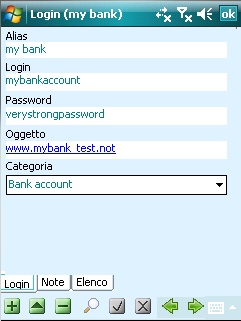
The buttons at the bottom center are respectively on the confirmation button and undo the changes made.
The arrows on the right, if not both in editing the data, allowing the scanning of password.
The lens key allows a search for content is the alias on that category. For example if voglamo find every password type Key with alias that contains an A we can press the lens, write to nell'alias, select the category KEY and then press the button to confirm. Loginmaster operate research and show you the data that meet the requirements. The required data can be examined or using the arrows or by accessing the list.
To cancel the search open the context menu list and select No Filter
The arrows on the right, if not both in editing the data, allowing the scanning of password.
The lens key allows a search for content is the alias on that category. For example if voglamo find every password type Key with alias that contains an A we can press the lens, write to nell'alias, select the category KEY and then press the button to confirm. Loginmaster operate research and show you the data that meet the requirements. The required data can be examined or using the arrows or by accessing the list.
To cancel the search open the context menu list and select No Filter
Desktop

Appear on the desktop aliases recently opened by clicking on them you can directly access information related to them. The image attached to them depends on the category selected for the alias.
Utility Options, you can decide how to determine recent or opening or number of accesses or favorites. While data access number or access does not involve any additional action in order to have immediate effect, management assumes favorites, once configured, the opening of the aliases that you want to have as favorites, and later by Utility Links, you retrieve the alias and activate the check favorites. For all configurations are available at most 5 links to video, in the case of the favorites, if more than 8 will be sorted by date of last access.
Utility Options, you can decide how to determine recent or opening or number of accesses or favorites. While data access number or access does not involve any additional action in order to have immediate effect, management assumes favorites, once configured, the opening of the aliases that you want to have as favorites, and later by Utility Links, you retrieve the alias and activate the check favorites. For all configurations are available at most 5 links to video, in the case of the favorites, if more than 8 will be sorted by date of last access.
